
The MX Creative Console from Logitech is primarily intended to help creative people with image editing and video editing. But what about office applications and productivity?
The appointment calendar is full, the to-do list is bursting – good time management is a must in the hectic everyday office life. As a manager, I regularly try out new productivity hacks to become a bit more efficient (or just to learn something new).
For a change, I didn’t come across an app or a method, but rather a device: Logitech’s new MX Creative Console has the potential to take my productivity to the next level.
Note: Please note that this test was published shortly after the gadget was released and that various factors such as compatibility may have changed in the meantime.
What kind of device is this?
Logitech’s MX Creative Console is a combination of two units: a wired keypad with nine illuminated color displays and a wireless dial pad. Both are used as additional input devices alongside the mouse and keyboard.

Logitech’s MX Creative Console consists of a keypad and a dial pad. The latter works wirelessly.
Overall, the combination offers:
- 18 assignable icon keypads (with scrolling buttons)
- Vertical scroll wheel
- Drehrad
- four additional assignable buttons (without display)
Developed primarily for creative use, it is intended to help, among other things, work more efficiently and precisely in image editing programs such as Photoshop and video editing software such as Premiere.
There are different profiles for this depending on the app: If the console recognizes supported software for which a profile has been stored, the displayed keys on the keypad change.
This allows me to quickly mute my microphone, launch a specific app like my calendar, or switch between brush tools in Photoshop.
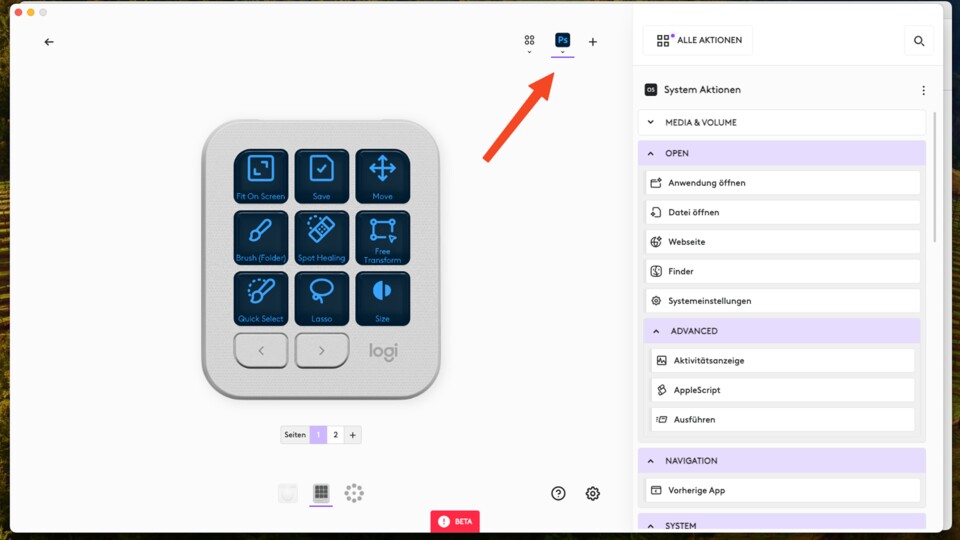
You can create profiles for supported programs and thus set app-specific commands.
The highlight:
I can chain actions and therefore assign powerful workflows to just one button instead of having to memorize dozens of shortcuts for each app.
I tried out the MX Creative Console for different office applications and workflows in the home office and discovered a lot of potential. This is still far from being exhausted, but it has already enriched my everyday life.
This is how the MX Creative Console has changed my everyday life
Interactions with ChatGPT: AI is an integral part of my everyday life; I open ChatGPT several times a day, for example for text summaries. Instead of opening a new browser tab every time, summoning ChatGPT and pasting my text plus prompt, all it takes is a single button on the Creative Console.
So: copy the text and press the key, ChatGPT opens, inserts the text, gives the instructions for summarizing and I get the most important insights.
This way you can also respond more quickly to emails with AI-generated text, highlight the most important points or set up an agenda for a meeting.
Sure, there are browser extensions for that too. However, it’s just one example of many things Creative Console is capable of.
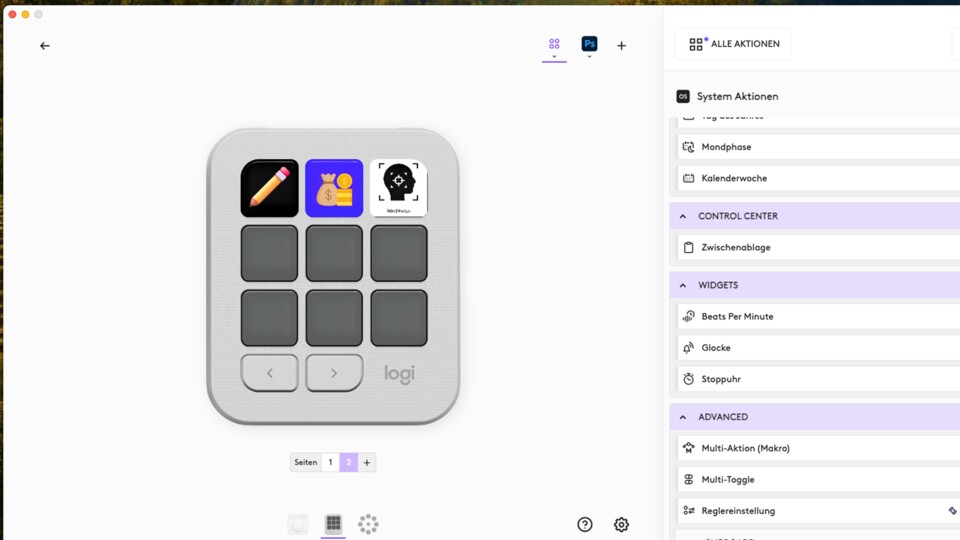
Many system settings and apps as well as multi-action workflows can already be selected in the software.
Interaction in meetings: Privacy is important to me when working from home, which is why I like to deactivate the microphone and camera when I have to go to the door in meetings or take care of my son. That’s at least two clicks in Microsoft Teams, four if you include the subsequent reactivation. I have assigned two buttons on the console for this.
Also useful: With another key I can virtually raise my hand in MS Teams or share the screen. This is faster than having to find the corresponding icon every time in the now overloaded user interface.
Interactions with files: I put some of my most-used files on one key so I could access them instantly without opening Mac’s Spotlight menu or File Manager, let alone clicking through folders. This is also ideal for frequently visited websites. So I can call up a specific YouTube video for my son at the touch of a button when he wants to listen to fire brigade songs again.
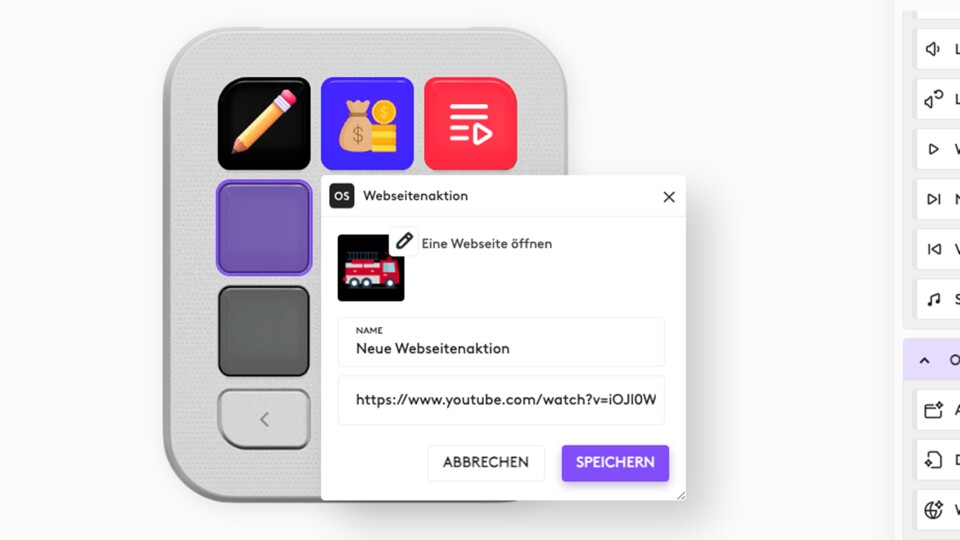
You can assign any icon to the commands and thus adapt your keypad to your preferences.
Image editing in Photoshop: Open Photoshop and create or open a new file directly – this is now done with just one button. To change the brush thickness when erasing, cropping or drawing, I no longer have to click through Photoshop’s user interface. The two scroll wheels of the dialpad are now used for this. This is even more comfortable than the thumb mouse wheel on my MX Master 3S.
Those too Undo/Redo
-Actions on the dialpad buttons are very useful since your hand is on the dialpad most of the time anyway.
Cool: In the Logi Options software you will find predefined Smart Actions as templates. These are workflow chains, for example Zoom
and Notes
come to the fore and Do not disturb
activate. A nice inspiration.

A rudimentary setup that already saves many minutes in everyday life: shortcuts for specific files (budget table), actions (open website) and action chains (interaction with ChatGPT).
Limitations and hurdles of the MX Creative Console for productivity
The main problem: In the software you can only link apps that are supported. In my case, many of the Mac-native programs such as Apple Notes or Apple Calendar are missing, but also numerous third-party programs. There is at least a plugin for Apple Music, but it only allows rudimentary commands.
This currently limits the options enormously or forces cumbersome alternative workflows using keyboard shortcuts or scripts. Here the effort is disproportionate to the benefit, as many use cases can also be solved without the console.
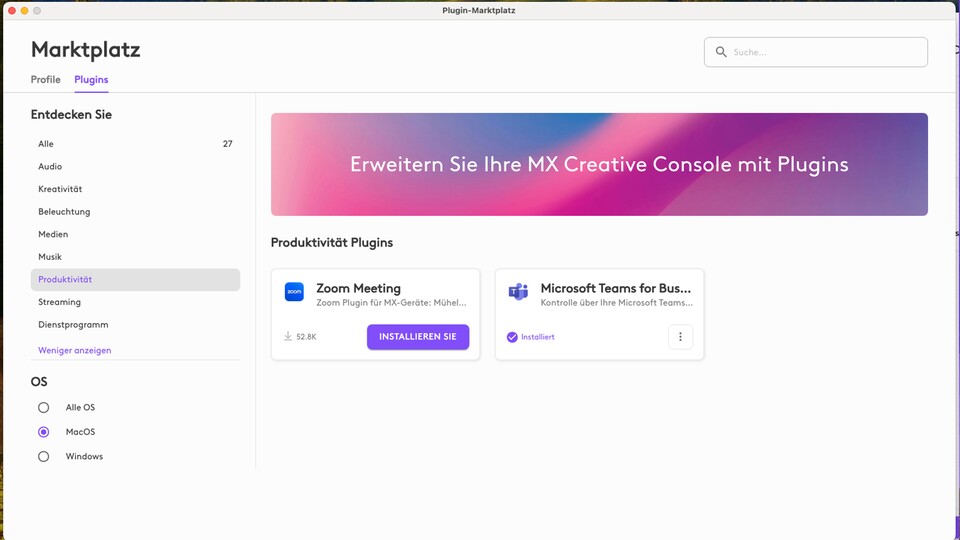
So far there is only a sparse selection on the marketplace depending on the category. But it is likely to grow in the future.
Some examples:
- Using Mac Preview, you can resize multiple photos in just a few clicks and seconds – the Creative Console can’t help me here.
- Excel & Co: Although I can remove the formatting from my clipboard or encode it in HTML, I cannot access my clipboard history from the CopyClip app because the app is not supported.
- I can do mine with the macOS app
Keyboard shortcuts
builtDeep Focus
do not put it on the console. The shortcut sets up my Macdon’t disturb
plays my favorite LoFi Girl playlist and ends after 60 minutes.
I don’t even need to start with more complex shortcuts like the ones I created with Apple’s Shortcuts app.
For many shortcuts, especially for smart home control, I still use the options provided by MacOS.
It would also be nice to assign certain desktops or window arrangements to a button. Here I still have to use the MacOS on-board tools.
However, the product had only just come onto the market when the test was published, and Logitech is likely to further expand the software in the future.

You can also place the keypad at an angle in front of you using the included stand.
Alternatives to MX Creative Console
Logitech’s MX Creative costs 230 euros, but it is not the only console of its kind. Loupedeck and Elgato, for example, offer similar devices. Even though the focus here is even more on streamers, they can also be used for MS Teams and Co.
The Loupedeck Live, for example, costs 250 euros, the slightly slimmer S version costs 200 euros. Both also have illuminated and customizable buttons, various buttons and dials. The Elgato Stream Deck is the cheapest at 140 euros. There is also a marketplace here where users can share their shortcuts.
The advantage of the MX Creative Console is that it fits seamlessly into the Logitech ecosystem. The software is comprehensive and accessible – in just a few clicks I customized my mouse, keyboard and console depending on the app. A console from another manufacturer may require more configuration work.
Editorial conclusion


Mirco fighter
Is the MX Creative Console also worth it for productivity? In any case. With a big but. Even with rudimentary image editing, the additional scroll wheels made a big difference. However, I use the device much more often for daily workflows in the browser and for various apps.
However, for me the Creative Console is (still) far from a must-have. Yes, it makes certain processes easier for me and makes me more efficient. But I also get along very well without it. I can currently only recommend it to a limited extent for office use, as the app support is still too low for the price. But it really depends on your individual needs and your creativity for possible shortcuts.
I will definitely continue to experiment.



 My junk Advent calendar shows what’s going wrong on Etsy and Co. right now
My junk Advent calendar shows what’s going wrong on Etsy and Co. right now Laser folding rule on Amazon – what sounds like sci-fi is now surprisingly inexpensive
Laser folding rule on Amazon – what sounds like sci-fi is now surprisingly inexpensive You’ve been bogged down in the new game for hours and yet your coffee or tea is still hot
You’ve been bogged down in the new game for hours and yet your coffee or tea is still hot Here’s everything you need to know about the big tech trade fair in January
Here’s everything you need to know about the big tech trade fair in January Philips Series 5500 – your new coffee accomplice is on offer
Philips Series 5500 – your new coffee accomplice is on offer